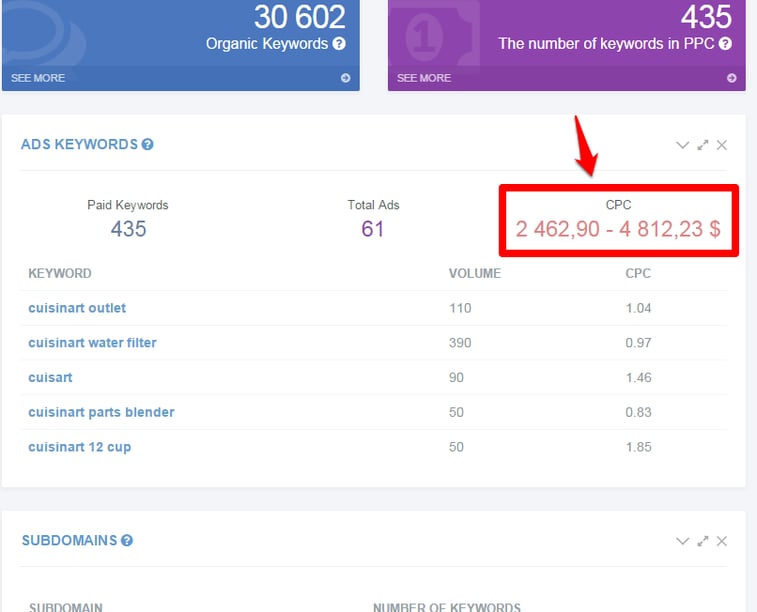Welcome to another Tutorial Tuesday! This week I’ll be walking you through a toolset called SERPstat. This is an up-and-coming search tool built by a team in the Ukraine.
It has a myriad of uses, including keyword research and investigating PPC, but today we’ll be covering how it can be useful in analyzing competitors’ domains.
Welcome to another Tutorial Tuesday! This week I’ll be walking you through a toolset called SERPstat. This is an up-and-coming search tool built by a team in the Ukraine.
It has a myriad of uses, including keyword research and investigating PPC, but today we’ll be covering how it can be useful in analyzing competitors’ domains.

SERPstat offers features and data that you can use to scope out your competitors’ domains and ascertain where to focus your SEO efforts.
You’ll need to sign up for a free account to use the tool or pay for a subscription to get access to large-scale searches. The paid version will give you access to more data at once and allow far more searches in a day, but you should be able to follow along just fine with the free version. So grab an account and let’s get going!
Summary Report:
Let’s start with the summary report tab. This will give you an overarching look at a domain of your choosing.
Today I’ll be using Cuisinart.com as the example because we are crushing hard on kitchenware over here.
To start, pop your chosen URL into the search bar at the top. This will immediately bring you to their “Summary Report” page:
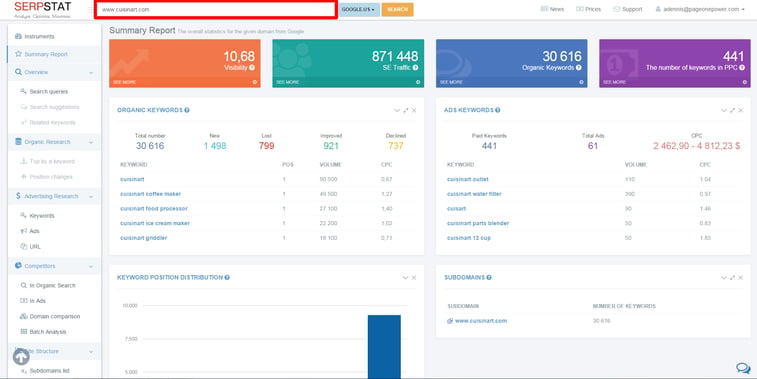
In a twist I was unprepared for, each section of the SERPstat suite has a little pop-up window explaining what the information means. Just hover over the little question mark icon in any section and you can see what information that section is conveying:
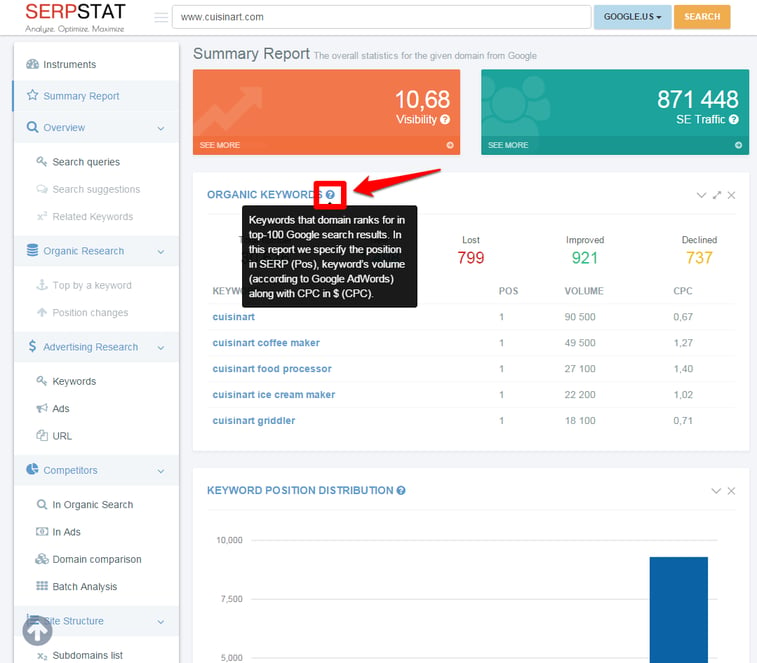
What witchcraft is this?!
There are some pretty juicy bits of information just from this general overview. Let’s go through each bit to show you what’s going on and how it can help you assess a competitor.
Summary Report: Organic Keywords
The “organic keywords” section is pretty straightforward. Here you’ll see five numbers, for which we’ll do the quickest of quick run-downs:
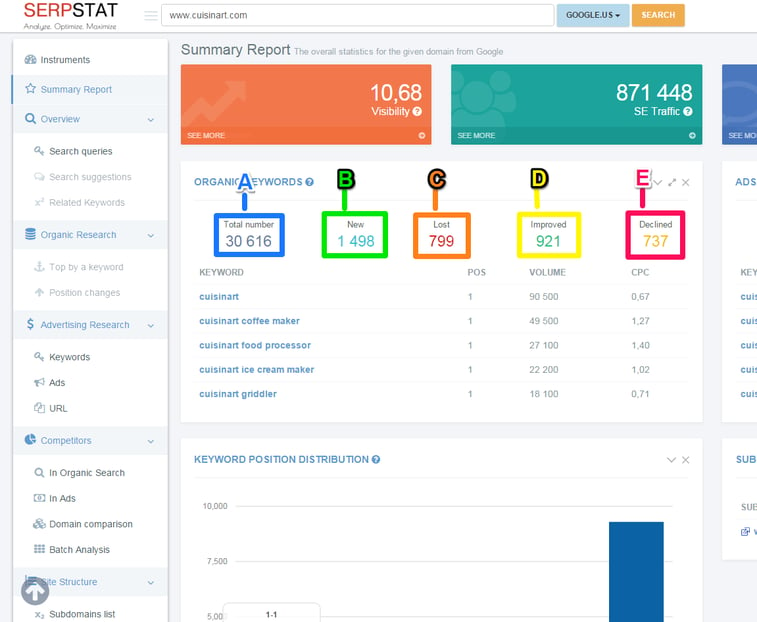
A) Total number: The overall number of keywords SERPstat has found the domain ranking for within the top 100 results. Given the number of products Cuisinart offers, it isn’t surprising that they rank well for over 30,000 keywords.
B) New: The number of keywords that the domain now ranks for since SERPstat’s latest database update, which occurs every two weeks. Cuisinart started ranking for almost 1500 new keywords in a two-week period. That’s… impressive.
C) Lost: The number of keywords that the domain has stopped ranking for in the top 100 search results in the last two weeks. Cuisinart gained almost 1500, but lost almost 800, which is also impressive.
D) Improved: The number of keywords that have risen in ranking in the last two weeks.
E) Declined: The number of keywords that have fallen in ranking in the last two weeks. Both improvement and decline numbers can reflect many things, including campaign success/ failure, but remember that keyword fluctuation is normal across search engines around the world. Don’t let these numbers freak you out.
All of this information is pretty snazzy, yeah? Cuisinart should be pretty smug, yeah? Well, hold on. One of the drawbacks of gauging keywords for enterprise clients is that you’re often looking at branded keywords:
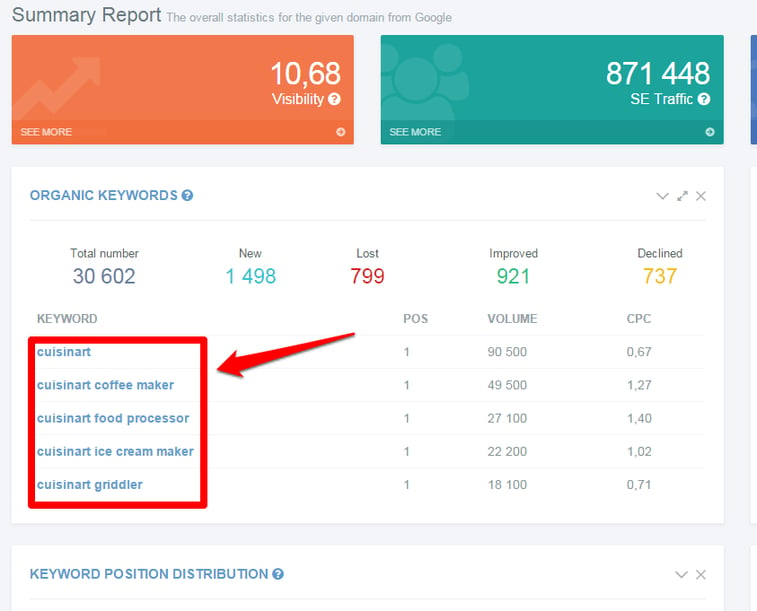
The section below gives the first few keywords that the given domain is ranking highly for in Google.
In Cuisinart’s case, you might notice that all of these are branded. This is good news because it means that people —tens of thousands of people— are searching for the Cuisinart brand. However, it doesn’t give us a good look at how Cuisinart performs for general keywords like “coffee maker” or “ice cream maker”.
If you’d like to see more of this list of keywords, you can check out the “Search Queries” section— I mention it in the conclusion of this tutorial, but there wasn’t space to do it justice this time:
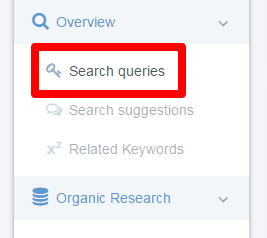
For now, let’s look over the other sections of the summary.
Summary Report: Ads Keywords
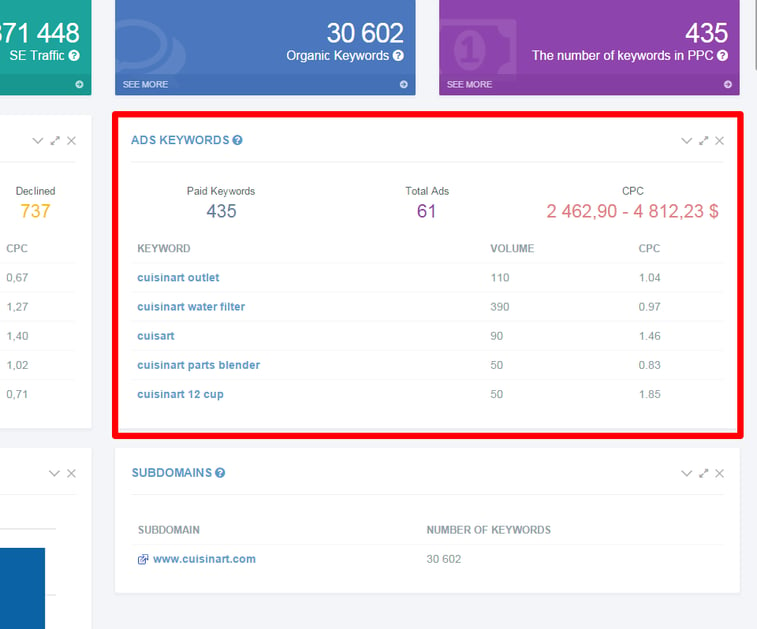
These are the keywords they’re paying to have ads in (PPC). This is excellent information because it shows which keywords your competitor is willing to shell out money to get in front of searchers.
For Cuisinart, it’s good to know that they’ve chosen to focus on PPC for their own branded keywords. This might seem counterintuitive, but remember that Cuisinart isn’t the only website selling their products. They also compete with any number of other websites, including large e-commerce sites like JCPenney.com:
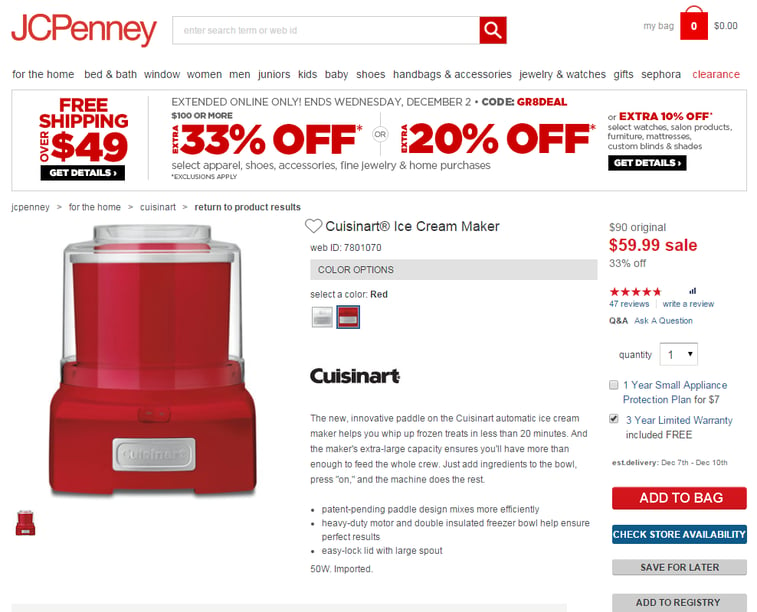
Bear in mind that this information could indicate any number of things: a promotional push for a new product, filling in the gaps for a difficult SEO campaign, a mad fixation on a particular keyword. So remember to think critically about this information before assuming your competitor knows something you don’t. (But seriously, wouldn’t it be sweet to outrank them organically on the keywords they have to buy?)
I tend to investigate tools by putting in Page One Power’s domain so I can compare against stats I know for sure. The CPC portion of SERPstat didn’t quite get our budget right, so take this section with a grain of salt:
Summary Report: Keyword Position Distribution
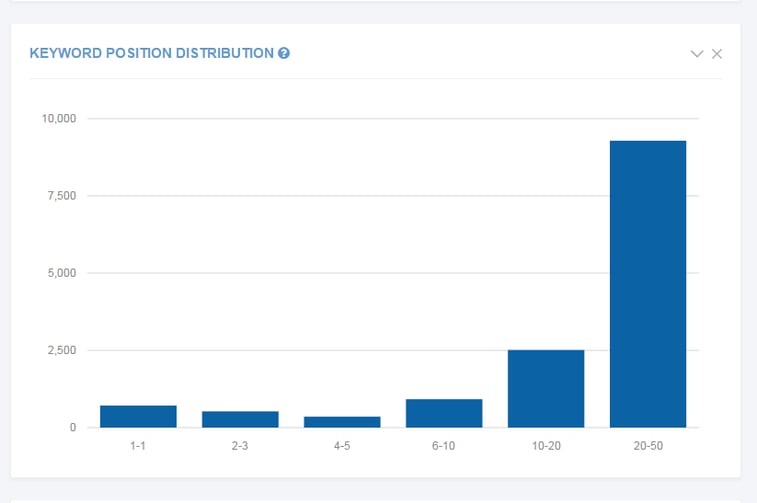
This section shows how many keywords a domain ranks for and where they rank across the board.
This information can show you, in a broad sense, how much dominance a domain has over their set of keywords.
For Cuisinart, you can see they have a good spread of keywords across the top 50 spots in the SERPs, which isn’t too bad.
The labeling on this chart is admittedly a little wonky, but the information is still useful:
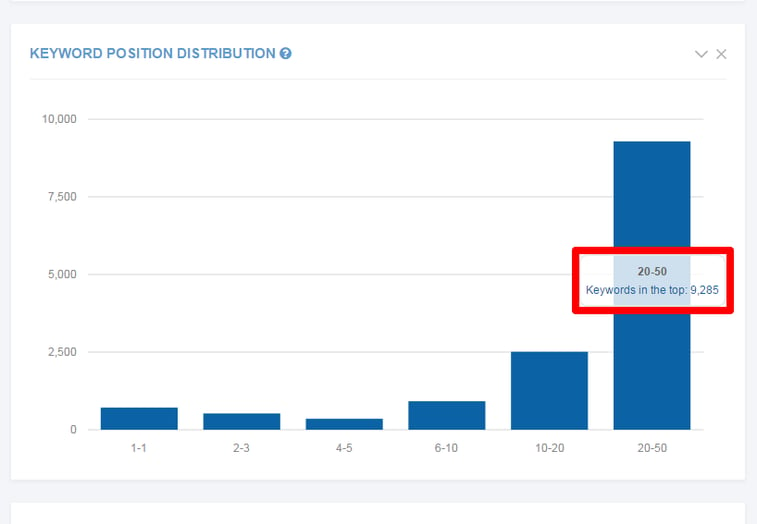
Summary Report: Subdomains
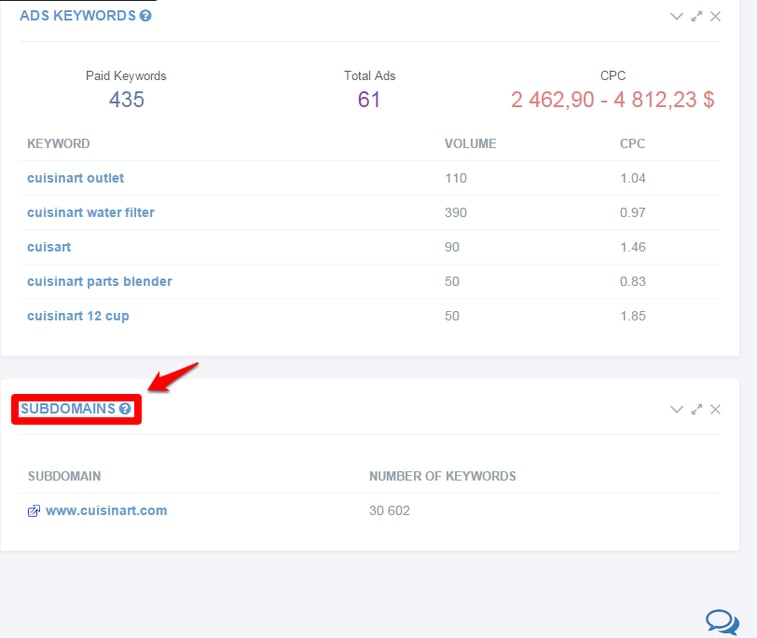
This will tell you the domain’s list of subdomains and the number of keywords that subdomain ranks well for.
This isn’t terribly useful for Cuisinart, which doesn’t have subdomains listed. But for a large company with multiple subdomains, this section would be useful to see which subdomains are performing well consistently.
You can also see this information on its own by selecting the “Subdomains list” tab under the “Site Structure” section on the left-hand menu:
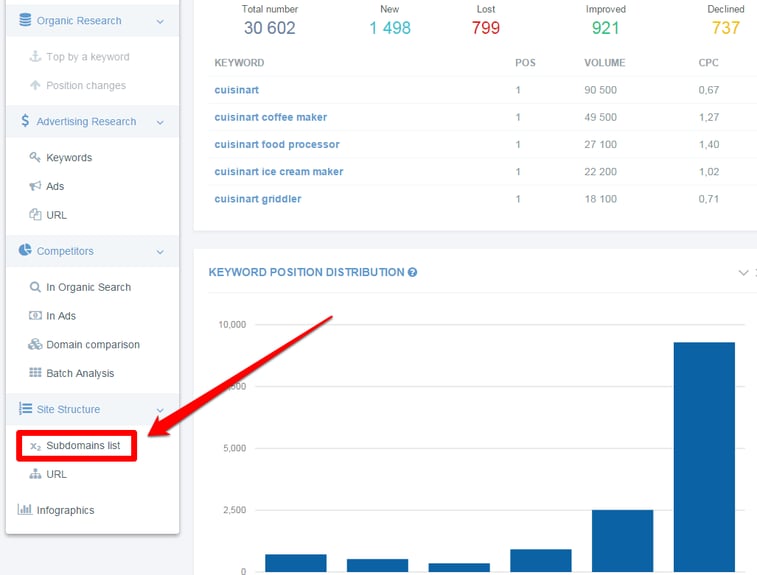
Summary Report: Visibility Trend
This is actually a neat metric that SERPstat has put together. It takes into account SERPstats’ data on the number of keywords a domain’s ranking for, and also how popular those keywords are. This means there can be huge variations on “visibility” depending on whether a keyword is common or not. Makes sense, right?
Also, the graphical representation provides a powerful way to convey how visible SERPstat a domain is over time:
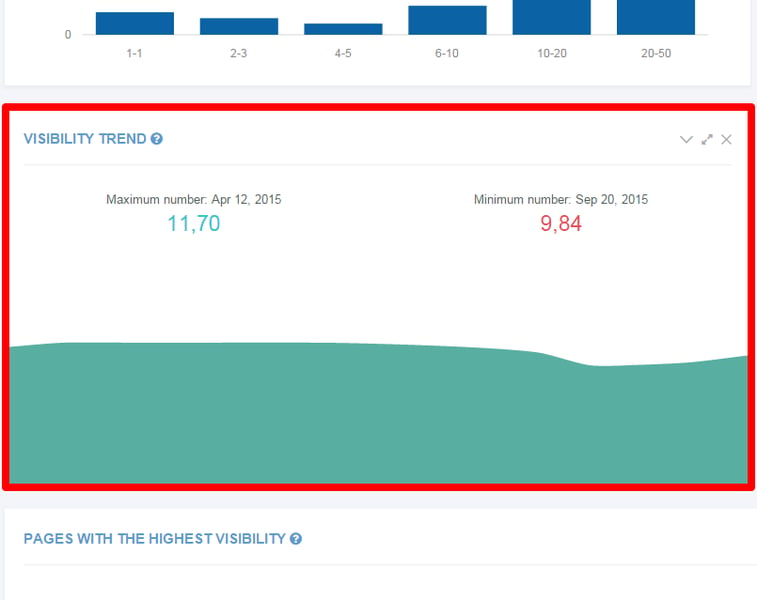
This can also theoretically serve as a way to track which campaigns are working well. Judging by this chart, Cuisinart has maintained a steady visibility— nothing terribly exciting.
Summary Report: Keywords Trend
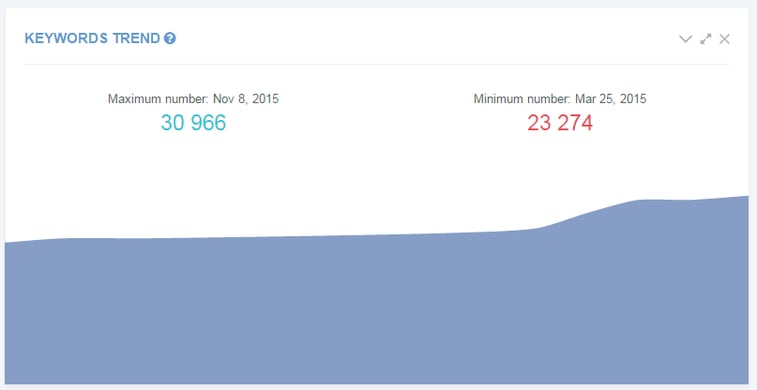
This graph helps you understand the balance between “new” and “lost” keywords.
In Cuisinart’s case, it’s clear they’re gaining ground on more keywords than they’re losing. If you’re looking at them as a competitor, this information can help you decide whether to borrow from their campaigns. (If they were on a downward trend, you’d hardly look to them for ideas, right?) It may also help you determine opportunity if your competitor is losing out in a keyword vertical.
Also, by comparing the “Visibility Trend” with the “Keyword Trend”, you may be able to glean some information about how much keyword popularity has to do with SERPstat’s visibility metric.
Note that while Cuisinart’s keyword trend was moving upwards, its visibility trend stayed constant or maybe even dipped a little around the same time. This could tell us that they might have been doing very well in ranking highly for longtail keywords, but that that they were losing out on higher visibility, more competitive terms.
Summary Report: Pages with the Highest Visibility
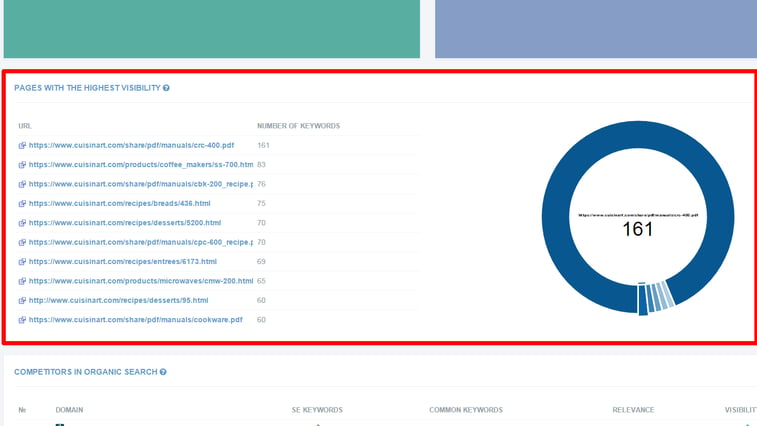
This section is useful in the same way that BuzzSumo is: in helping us identify which pieces of content get the most engagement. However, where BuzzSumo tracks what pages get the most social shares, SERPstat tracks what pages draw in the most traffic. When you’re competing with Cuisinart, it’s helpful to know which pages are doing well so that you can emulate their success.
For example, note that four of Cuisinart’s recipe pages show up in their top ten most visible pages:
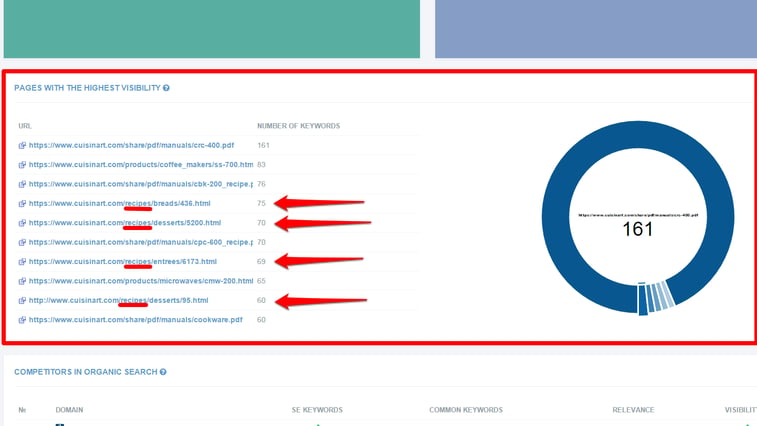
This tells you that you could easily earn more traffic (and more links!) if you invested in creating recipe pages for your own kitchenware website.
Of course, Cuisinart’s top result by number of organic keywords is its .pdf for product manuals. This isn’t the sexiest thing ever, but it at least shows what’s honestly getting the most visibility.
You can also find this information by clicking the “URL” tab in the “Site Structure” menu on the left-hand side:
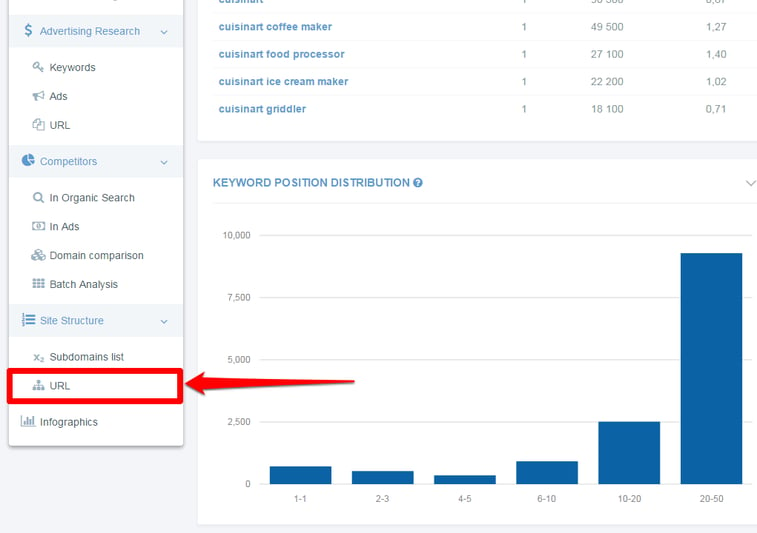
This page offers an “Export Data” function:
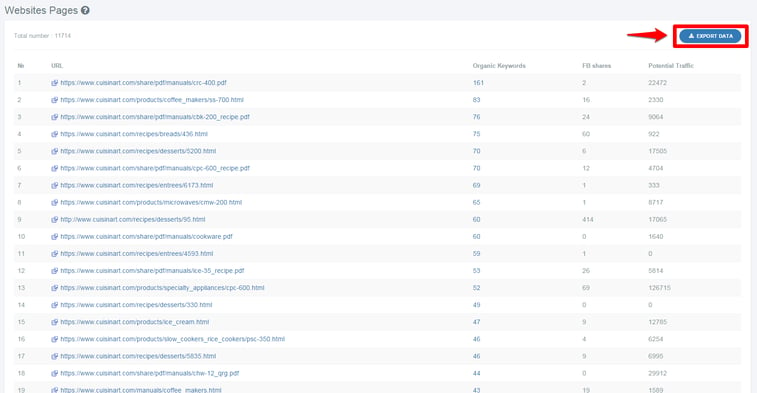
It also offers new information, like the number of Facebook shares each page has gotten (A), as well as the amount of “potential traffic” a page would get if it were to rank #1 for all of its top 20 keywords (B):
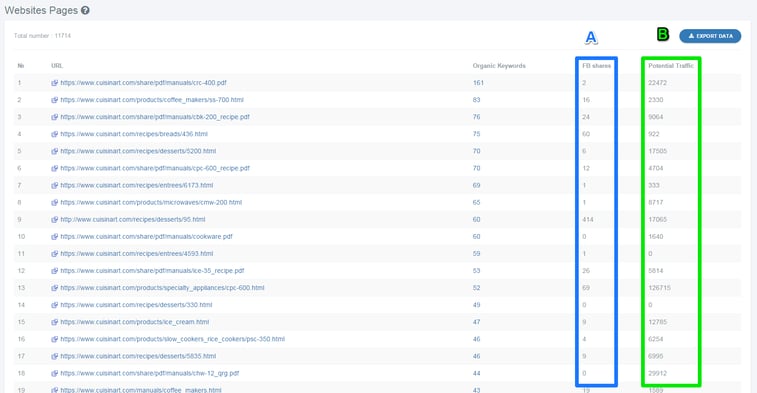
What I like about that “Potential Traffic” metric, which is a little weird, is that it shows the potential benefits of focusing on SEO. It shows SERPstat’s best guess at what higher rankings could actually bring to a domain in terms of traffic, which sounds difficult to calculate. Handy.
Competitors:
The “Competitors” tab contains four sections, only two of which we’ll cover in this tutorial:
- “In Organic Search”
- “Domain Comparison”
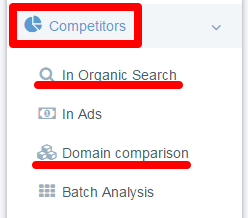
Competitors: In Organic Search
This section is the powerhouse of SERPstat when it comes to competitor analysis.
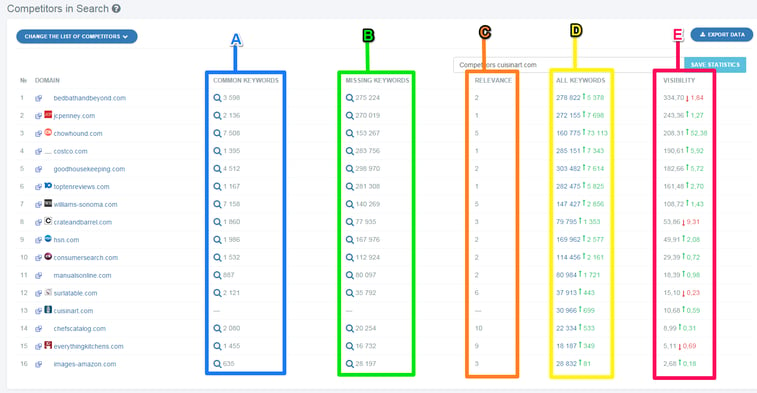
You can see that there are 5 columns here:
A) Common Keywords: This shows how many common keywords that domain is ranking for.
B) Missing Keywords: This shows how many keywords the competing domains rank for that Cuisinart does not rank for.
C) Relevance: I’m not entirely sure how SERPstat calculates relevance, but it’s likely a reflection of what percentage of keywords the compared domains have in common.
D) All Keywords: This shows the total number of keywords, common and missing. It also helpfully shows any recent fluctuation number, stock market style.
E) Visibility: This is that homespun SERPstat metric, again with stock market style fluctuation.
This section is overall most useful when determining which competitors to monitor, based on how relevant they are to your domain and how much overlap they have in terms of keywords.
You’ll also see a bar graph, depicting how many keywords each competitor ranks for across the board (just another way to visualize the data):
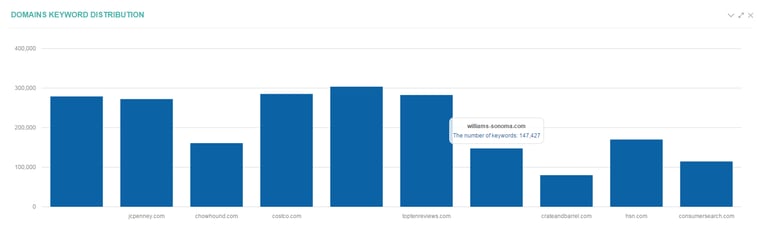
As a bonus, there’s another depiction of the data here: two doughnut charts that show the keyword distribution and visibility shares, but I don’t find them all that much more useful than the bar graph:
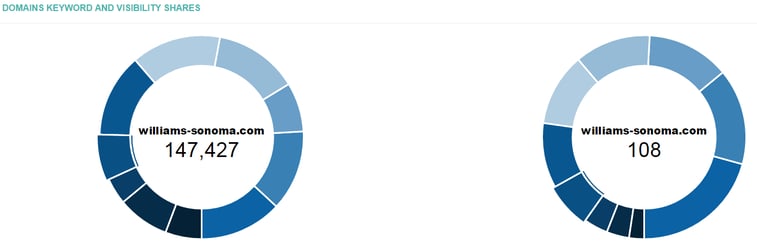
Competitors: Domain Comparison
This is where SERPstat really shines, in my opinion. Combining the visual representation of their “infographic” section and the keyword savvy of their other sections, the domain comparison is excellent for quickly grasping where your keyword competition lies:

Use the list of competitors in organic search (and your own domain, if you’re looking to compare stats directly) to add other domains. We’ll use Sur La Table and William-Sonoma, numbers 7 and 12 on the organic competitor list, since we’re familiar with them around here. (Check out how Cory Collins breaks down linkable assets and link opportunity for Williams-Sonoma and Sur La Table respectively.)
First thing you’ll see is a lovely Venn diagram:
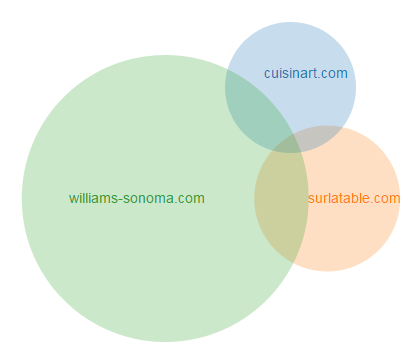
This gives a quick and attractive visual representation of where keyword overlap occurs between competing domains. We can see that Williams-Sonoma ranks (by far) for the most keywords. This should show you, as well as Cuisinart and Sur La Table, that they’re casting a wider net in terms of what keywords they’re ranking for.
Next you’ll see a curious list of numbers and domains:
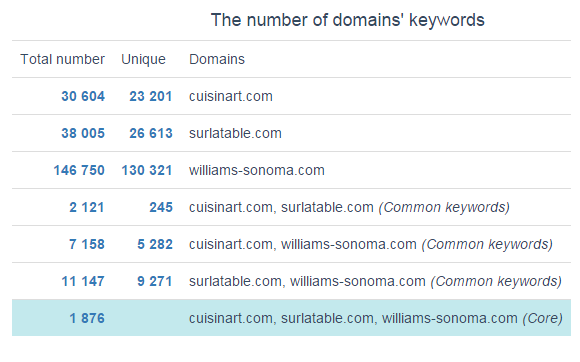
Don’t let this confuse you. All this section does is show the numerical information used in the Venn diagram. It gives the number of keywords in each section of the diagram, piece by piece: unique to Cuisinart, unique to Sur La Table, shared between the two of them, etc. etc.
And finally you’ll see a list of common keywords, accompanied by what position the compared domains ranks in each and how many searches each keyword gets monthly. If you’re looking for PPC info, that comes along for the ride, too:
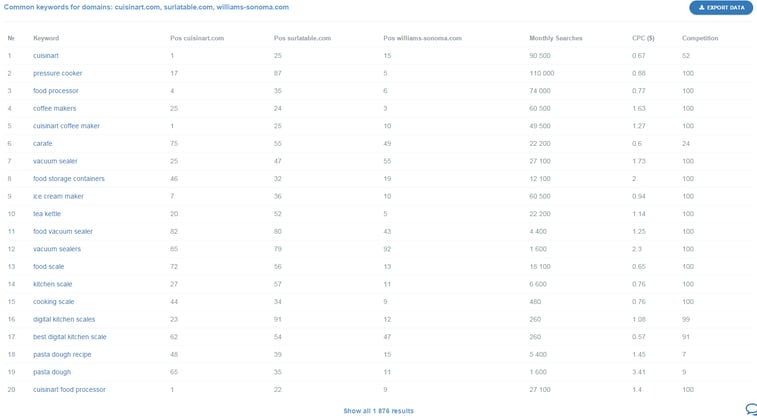
This is most useful when trying to determine which keywords or topics to focus on. If you’re regarding Cuisinart as a competitor, you should also be aware of who THEY look to as competition. By assessing where they’re strongest in terms of ranking, you can decide where the most opportunity lies and where you’re not likely to gain ground.
Overall, the Competitor section is fantastic for getting a high-level view of what the competitive landscape looks like for your chosen competitor domain.
Infographics:
On the left-hand menu at the bottom you’ll find a tab labeled “infographics”:
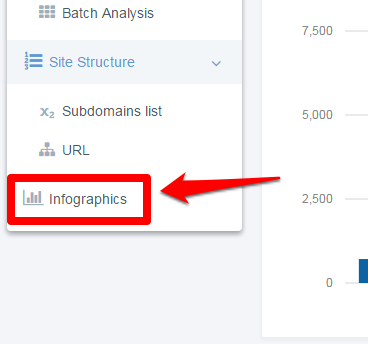
First, let’s get out of the way that “infographics” in SERPstat do not mean the same thing that many of us think of when we hear “infographics”.
Instead of talking about “infographics” as poster-like, graphically-oriented info-dumps (these ones), SERPstat uses the word to describe the visual representations of data: literally graphics of info, which actually kind of makes way more sense.
This section of the site is where you can get a fast, visual check-in as to how a domain is doing in terms of keywords. When putting together a report on a competitor, this is the kind of visual aid that comes in very handy.
This page quite nicely wraps up quick references for visibility:
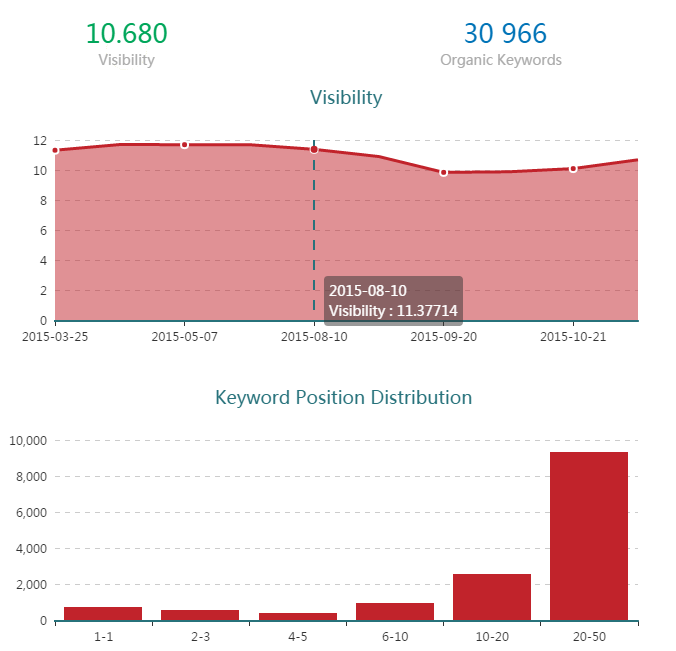
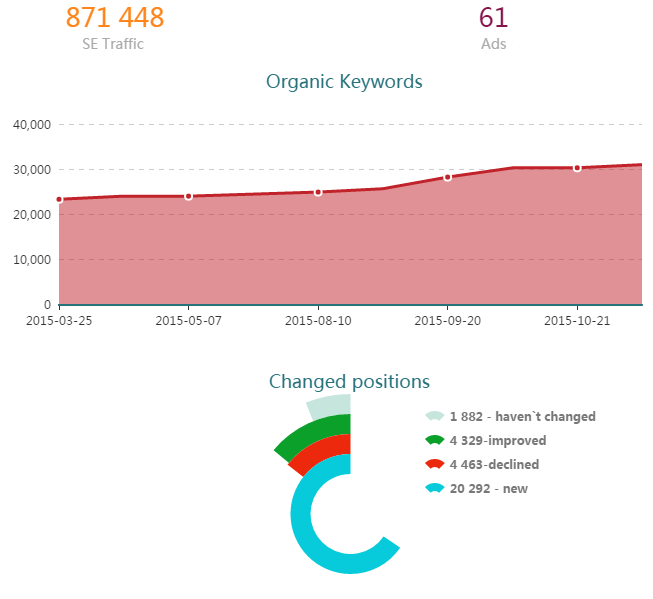
And how many keywords the domain shares with competitors:

This isn’t different information than offered in other sections, but it’s a different visual representation of it. This can be a handy place to pull references when building a case study on a competitor.
Conclusion
I’ve presented a smattering of what SERPstat is best used for when it comes to studying competitors, but I’ve also left some features out. Certain parts of the tool are used when trying to learn more about a keyword instead of a domain, so they weren’t accessible when I input a domain into the search bar.
These sections are the “Organic Research” tab:
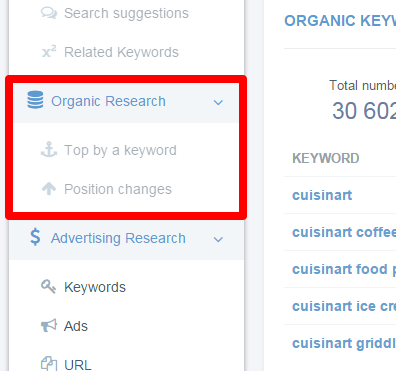
And also the “Search suggestions” and “Related Keywords” in the “Search queries” tab:
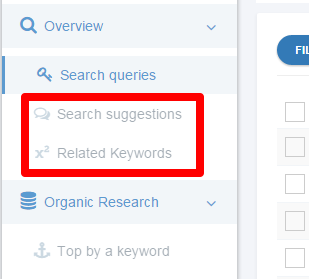
Just by poking around these functions, I can tell you that there’s plenty to explore. If nothing else, these sections will give you a good deal to think about in terms of content ideation and keyword selection.
I also chose not to cover the “Advertising Research” tab since it’s not as relevant to what we do here at Page One Power, but there are doubtless goodies of information you could use to effectively stalk your competitors. Especially if you’re looking for ideas for your own PPC campaigns, I’d recommend diving deeper into those sections of SERPstat.
The most impressive portions of SERPstat that we didn’t go over today include the “Search queries” tool, which is accessible for both domains and keywords, and the “Batch Analysis” tool. So there’s much more to look at when it comes to using SERPstat effectively. Maybe we’ll get to cover those aspects in a later Tutorial Tuesday.
For now, though, it’s safe to say that SERPstat has a wealth of interesting information to consider when studying a competitor’s rankings (or when studying your own).
Thanks for reading and happy exploring!