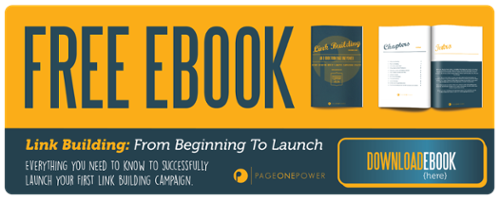Hello and welcome to the weekly edition of Tutorial Tuesday, where we walk you through an SEO/link building tool, process, or tactic each and every week.
This week I'll be covering the link building tactic link reclamation, specifically finding links pointing to 404 pages on your website via Google Webmaster Tools. We've also covered this tactic with the free web crawler Beam Us Up here. If you're more comfortable with Google Webmaster Tools, or simply want to learn more about their tool, this is the tutorial for you.
Link reclamation is exactly as it sounds – finding dead, outdated, broken, or otherwise useless links and attempting to have them adjusted to point to your own website, content, resources, and pages.
There are a variety of ways to employ link reclamation, at a variety of stages of link building. For example:
- Find an outdated or broken resource with a healthy amount of backlinks during content ideation, create new content, and outreach to all sites linking to inform them of your new content.
- Find a competitor who’s gone out of business and attempt to adjust their (now broken) links to your website by outreaching to any site linking to their old/dead URL.
- Find links pointing to dead or outdated URLs on your own website and have them adjusted to relevant/appropriate pages.
Today we’re going to focus on #3 – finding links already pointing at your website, but to broken pages.
Websites evolve over time. Whether it’s domain migration, new categories, updated products, changing subfolders, new directories, etc. etc. pages will break and links will be lost. It’s a fact of life, and it is an SEOs job to ensure the website is optimal for search.
For new clients, this means ensuring their website doesn't have any glaring issues, one of which could definitely be lost link equity through 404 pages.
There are a few tools which will allow you to crawl a website to discover 404 pages, including:
Google Webmaster Tools is free and should already be in place for every website, particularly for those interested in search traffic.
Let’s take a look at how to find 404 links in Google Webmaster Tools.
Learn everything you need to know about 404 link reclamation in our free link building ebook:
Step One: Navigate to Google Webmaster Tools
The first step in any project is launching the tool. In this case, that means popping open your favorite browser and navigating over to Google Webmaster Tools.
Here’s what you should see:
Simply click on the website you want to manage. In this case we’ll use Linkarati, circled in red.
This will take you into your Google Webmaster Tools dashboard, where you can monitor the “health” of your website with a variety of functions.
Step Two: Navigate to Crawl Errors
For finding links pointing to pages that no longer exist on our website, we’ll want to head over to the crawl section. You can get their either by clicking the crawl errors section within the dashboard, or navigating to Crawl>Crawl Errors in the left nav bar.
This will take you into the crawl errors page.
Step Three: Finding 404s
So you’re within the Crawl Errors section of Google Webmaster Tools. You should be seeing a page that looks like this:
You’ll want to click on either of the two tabs I’ve circled, Soft 404 and Not Found. Both will display pages that potentially no longer exist, although Soft 404 could just be a slight redirect issue. Regardless, you’ll need to check both.
Step Four: Download 404 URLs
For full examination, not to mention record keeping, I recommend downloading the full list of your Soft 404s and Not Found 404s.
Simply click the “Download” button at the top of the table.
This will pop open the option to download as a CSV file (Comma Separated File, for use in excel-style programs) or Google Docs.
If you have excel I’d recommend that option, although Google Docs has the added benefit of cloud storage and sharability.
Let’s look at both.
Step Four A: Download to Excel
Select CSV and click Ok.
This will pop open a download. Once the download completes open the file and choose Excel as your program.
Make sure you download both the Soft 404 and Not Found tables. I recommend merging the two files into a single excel doc in different tabs. This will make it easier to store the data.
Also, be sure to date and label your files correctly.
You’ll end up with an excel file that should look like this:
I recommend expanding column A, highlighting the top row, and freezing it.
Now you should have a full list of all your 404 URLs, ready for backlink examination.
Step Four B: Download 404s in Google Docs
After you click the download button, be sure you select Google Docs and click OK.
Once you click OK, your browser should automatically open a new tab with your new Google Doc, already populated with full data.
Download both your Soft 404s and Not Found data tables, merge into a single doc, and label appropriately.
I’d recommend expanding Column A (URL) and freezing and highlighting the top row.
Now you’re ready to move on to checking your 404s for backlinks.
Step Five: Checking 404s for Links
Depending on the age of your website, the amount of pages generated, URL infastructure, and SEO work in the past you’ll likely have a decent list of URLs reporting 404s.
Now you’re ready to check the URLs for any inbound links from other websites.
Every inbound link is a signal of authority and relevance to Google, so you don’t want any links pointing to 404 pages on your website – they’ll amount to wasted link equity.
So you’ll want to run your 404 links through a backlink checker to see what, if any, inbound links might be going to nonexistent pages on your website.
There are a variety of backlink explorers that can do the job:
Whatever tool you decide to use is personal preference. If you’re doing SEO work, you should have paid access to a backlink explorer. They’re pretty essential.
Now, there are a few ways to go through backlink exploration. If you’re a paid subscriber to URL Profiler you can simply paste all your 404s into the tool and check all URLs at once.
If you’re not you’ll have to either manually check each URL or sort through and pick out the URLs that are more likely to have backlinks.
You should be able to exclude any URLs that:
- Contain tracking codes (i.e. ?utm_source=)
- Clearly always broken (i.e. linkarti.com/link-building-resources/www.lunametrics.com/ - double domain)
- Preview or test pages
- Etc.
Be sure you’re using a discerning eye and common sense.
For Linkarati, many of our 404 URLs are based around never implemented or quickly changed blog tags. Now, if we’d actually used one of those tags frequently for a given time and then changed it, that would be worth running through a backlink explorer on the off-chance someone linked to the category/tag page. But for never used tags, no one would have had any reason to link to that page.
You want to check 404 pages that actually existed, were visible to the public, and had reason to be linked to from other websites.
Step Six: Reclaiming the Links
There are typically three options for reclaiming links once you've found links pointing to 404 pages on your website.
They are:
- Remake or republish the page as it was when the links were pointing at it (the page wasn't supposed to be taken down)
- 301 the URL to a relevant and appropriate page (losing a tiny bit of link equity in the process)
- Contact the owner/webmaster of the site who is linking and ask them to update the link to a relevant or appropriate page on your website.
Option one is typically only used when you discover a 404 page that is still supposed to be live.
Option two is the most common option, as it is the easiest, requires only internal work, and preserves the majority of link equity.
Option three is a possibility, but as all link builders know that depending upon a third party to update, change, or replace a link make the job much harder and much less certain. The webmaster might just decide to pull the link altogether.
Odds are you should just 301 (permanent redirect) the URL to another page that makes sense and be done with it.
And that is the final step to link reclamation for links pointing to broken pages on your website! As Benjamin Franklin said, every link saved is a ranking earned.