Hello loyal Linkarati readers, and welcome to another Tutorial Tuesday! Our Tutorial Tuesday series feature in-depth, step-by-step walkthroughs of SEO and digital marketing tools or processes.
Today I’ll focus on social media, highlighting the social tool Crowdfire.
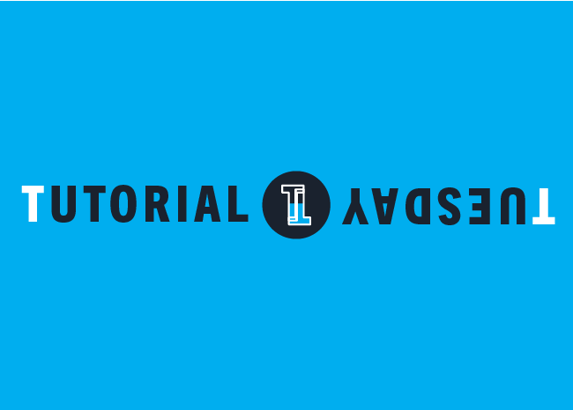
Crowdfire helps you manage your audience on Twitter, to make sure you find the relevant social connections you need to grow your brand. In today’s Tutorial I’ll be demonstrating the free version of Crowdfire, but there is a Pro version available which offers even more features.
Here are the features I’ll walk through in Crowdfire to manage your Twitter audience:
- Connect via Twitter.
- Manage non followers.
- Analyze fans.
- Examine recent unfollowers.
- Copy others’ followers.
- Search by keyword.
- Check friends.
If you’re more into video content, I’ve recorded a video demonstration of this tutorial here:
Step One: Connect via Twitter
The first step to use Crowdfire is to connect your Twitter account.
Navigate to crowdfireapp.com and you’ll see two options for signing into Crowdfire: Twitter or Instagram.
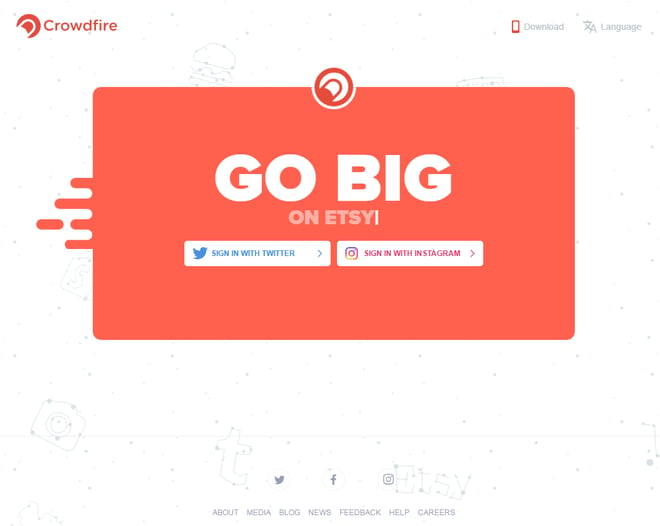
In this demo I’ll focus on Twitter, so sign in with Twitter.
To sign in with Twitter, all you have to do is authorize the Crowdfire app to have access to your account. Simply enter your Twitter handle (or email associated with the account) and password.
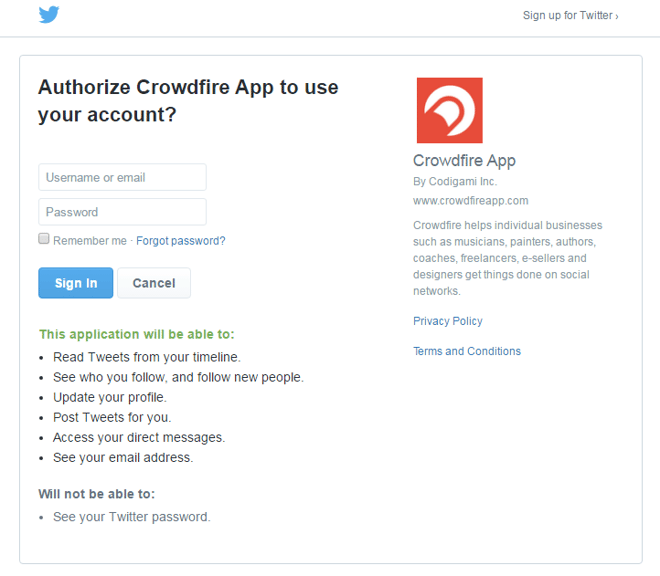
Once you connect your account you will have access to all the information Crowdfire provides and begin managing your Twitter audience intelligently.
Step Two: Manage non followers
After signing in, you arrive at the default homepage for Crowdfire, the “Non Followers” page.
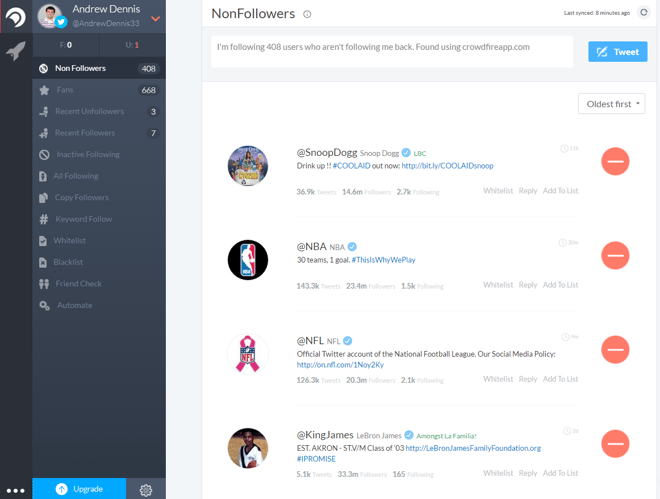
This page shows all the profiles I’m currently following that aren’t following me back. This list could include influencers, celebrities, companies, etc.—most of my non followers are high-profile accounts that I know may never follow me back, but I still want to see in my Twitter stream.
A nice option that Crowdfire provides is to “Whitelist” a profile.
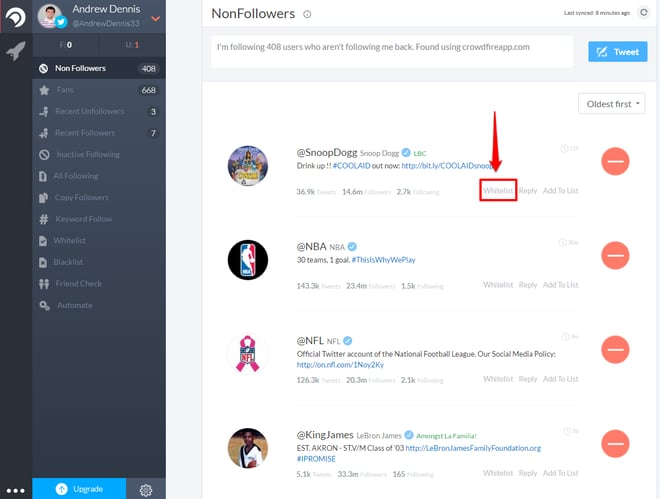
If you Whitelist someone, Crowdfire will automatically remove them from all lists and add them to the Whitelist section.
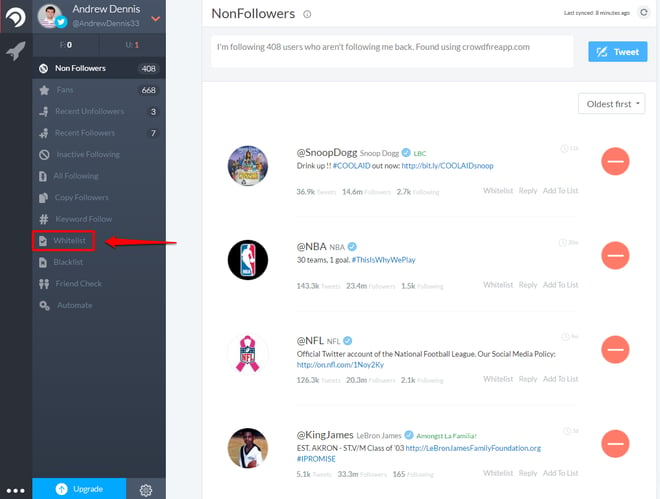
This prevents them from continuously popping up in the different features, so you won’t accidentally unfollow them.
You can also add specific accounts to any custom lists:
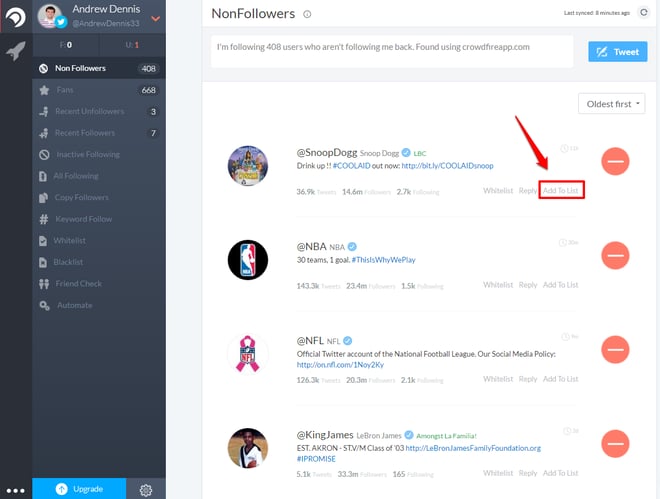
Lists can be great for high-profile accounts that never follow back, because you can still view their tweets within the list’s timeline without following them.
It’s even possible to reply to accounts within Crowdfire:
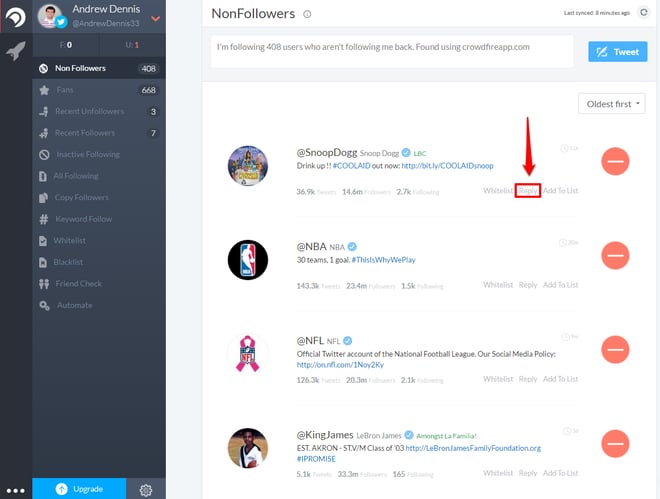
You can also check how many Non Followers you currently have by looking at the number next to the “Non Followers” tab:
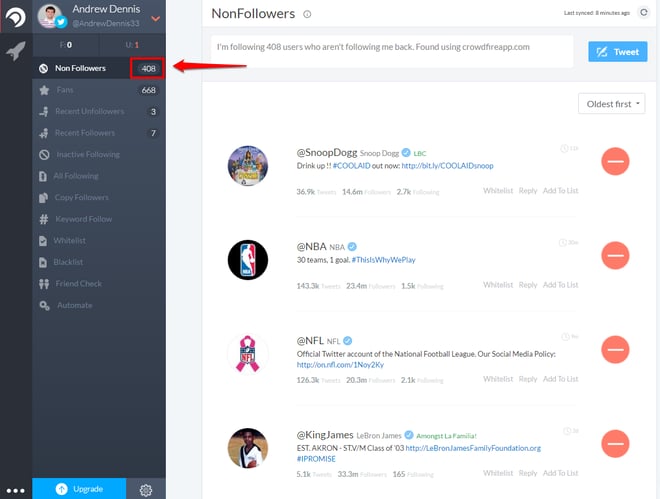
The same goes for “Fans”, “Recent Unfollowers”, and “Recent Followers” as well:
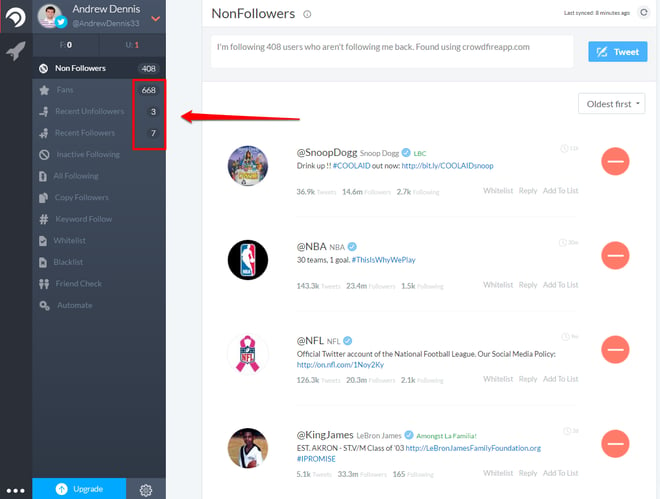
There is also helpful information embedded within the dashboard that applies to the other features.
For example, Crowdfire lists when the person last tweeted in a small clock next to each profile:
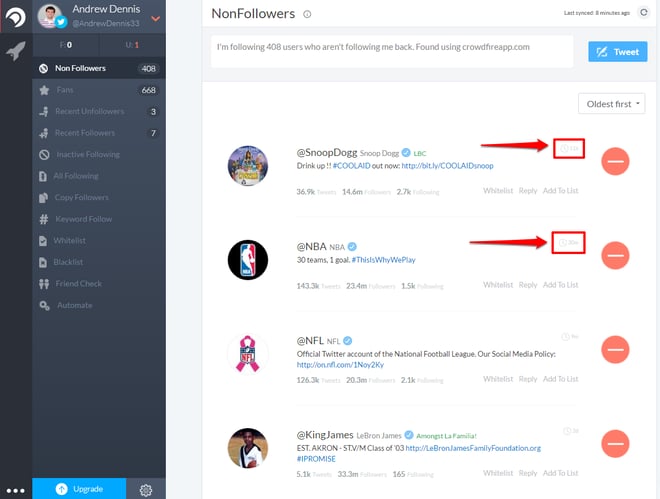
Also, if you want to unfollow any of these profiles, Crowdfire makes it easy with these large red buttons:
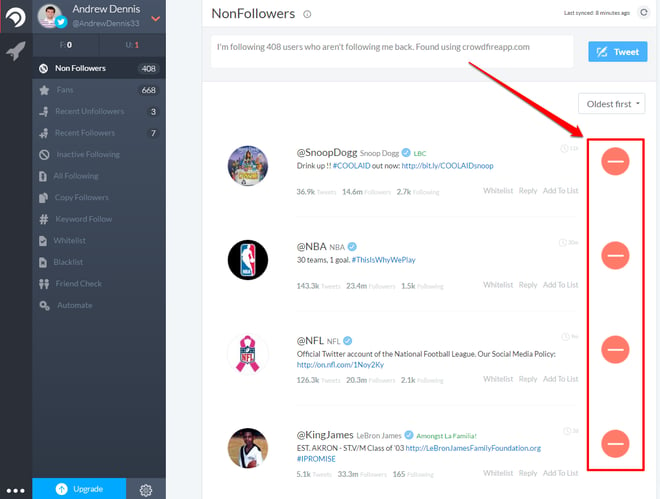
And finally, you can switch between sorting with “Oldest first” or “Newest first”:
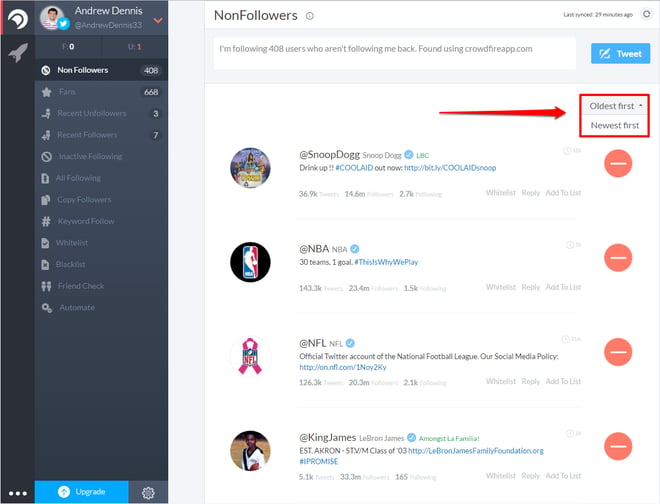
Now that we’ve viewed my non followers (one day Snoop will follow me) and you’re familiar with Crowdfire’s primary features, let’s look at the other features.
Step Three: Analyze Fans
The next section I want to walk through is the “Fans” section.
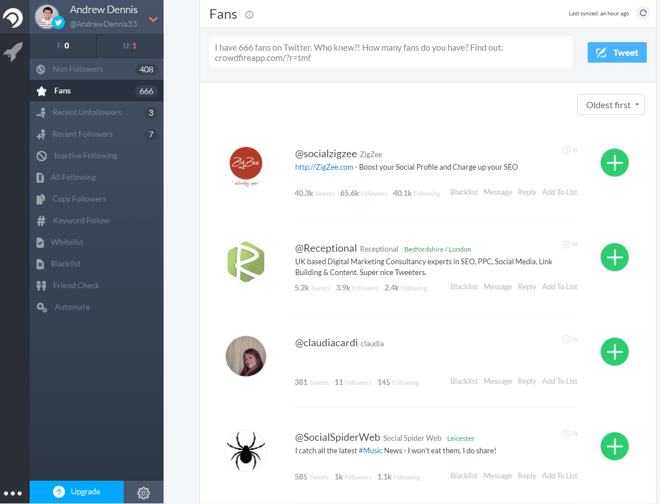
Fans are people who follow you, but you don’t follow them back.
This is an important section to check regularly, so you don’t alienate your loyal fans. Manually tracking who is following you can be difficult and it’s easy for someone to slip through the cracks. If one of your brand advocates is following you but you never follow them back, there’s a chance you could unintentionally tarnish that relationship.
Since these profiles are accounts you’re not currently following, Crowdfire provides a large green follow button instead of the unfollow button:
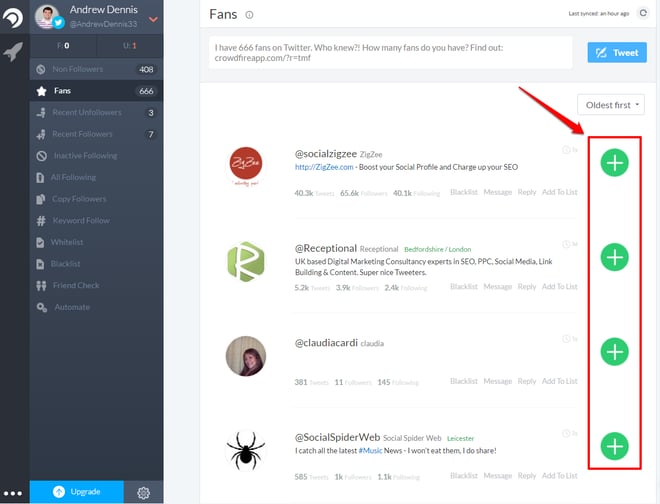
This makes it easy to follow any important accounts that you may have missed within Twitter.
Also, instead of Whitelisting these people you have the option to Blacklist them.
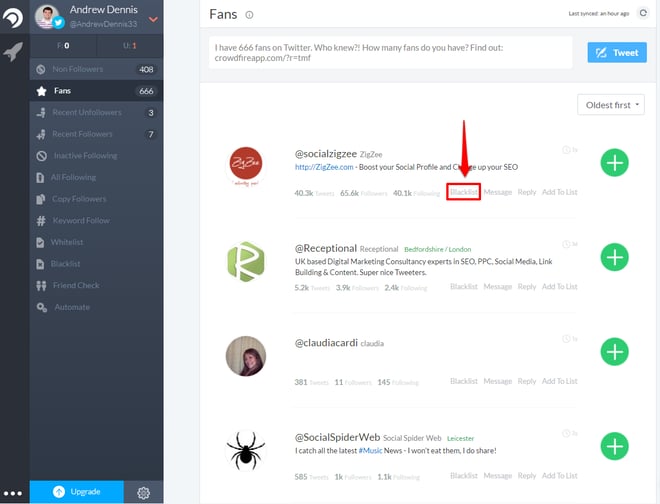
Blacklisting essentially does the same thing as the Whitelist but it confines these profiles to the Blacklist section.
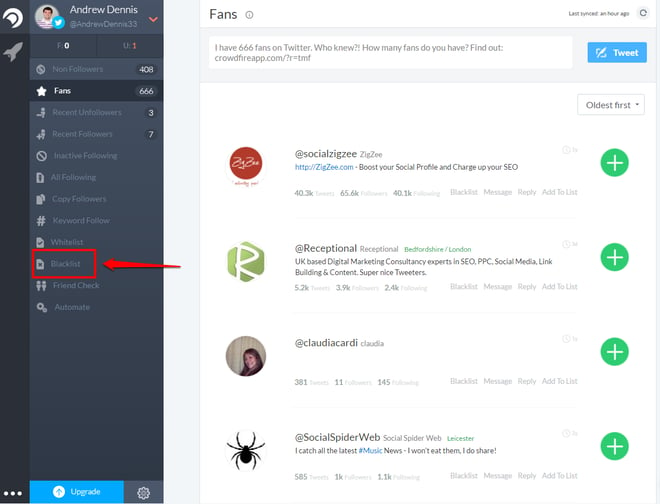
Now let’s examine the Recent Unfollowers tab.
Step Four: Examine Recent Unfollowers
This section will show all the accounts that have recently unfollowed you on Twitter.
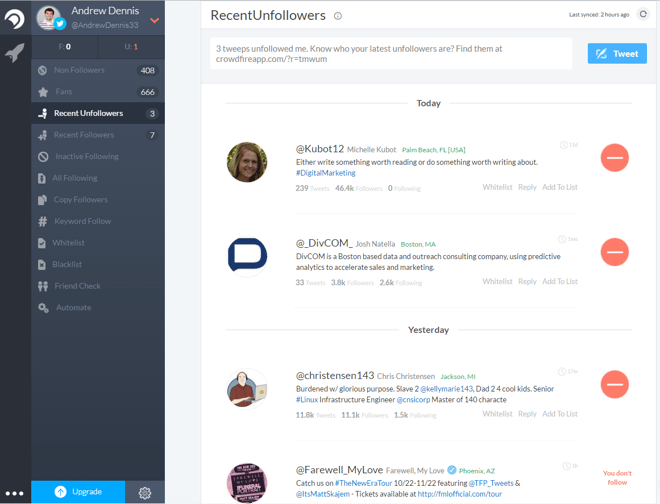
The Recent Unfollowers section is one of the most valuable sections in Crowdfire in my opinion, because tracking people who unfollow you is one of the most tedious tasks of Twitter management.
Unfortunately, many people use the “strategy” of following large numbers of profiles simply to secure a follow back and then unfollow soon after. This artificially inflates their follow vs. follower ratio. Crowdfire will help you easily identify these people.
Along with showing which profiles have unfollowed you recently, Crowdfire also shows if you are following them. If there is a red unfollow button next to the profile, then you’re following them and can click that button to unfollow.
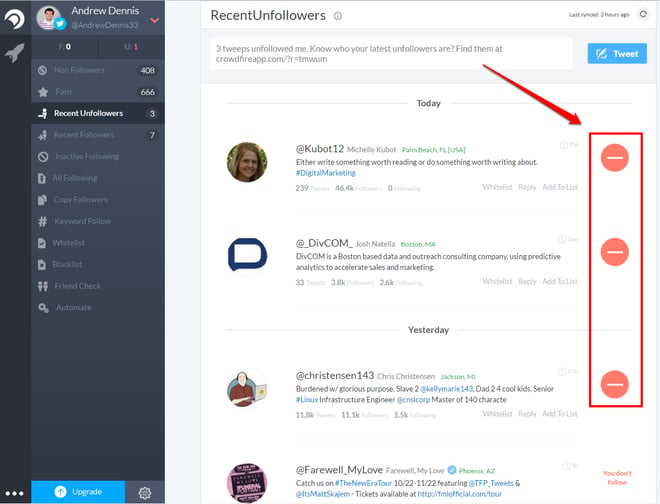
If you’re not following that person, Crowdfire will report that.
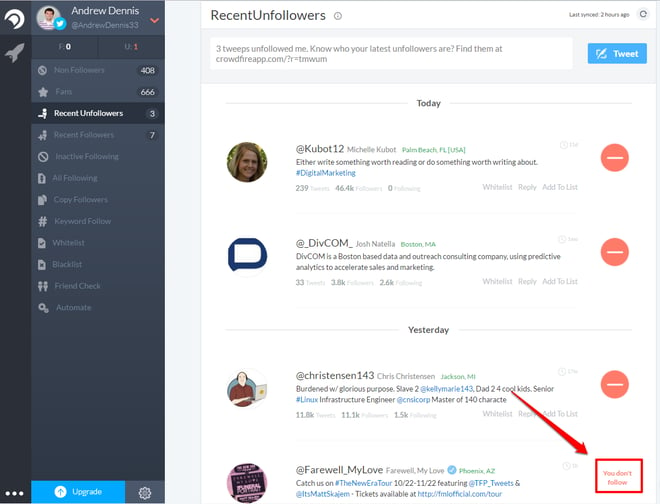
This function is incredibly helpful for pruning who I follow on Twitter to make sure I’m only connected with people who actually want to connect, and not those looking to inflate their follower count.
Conversely, Crowdfire will also show who has recently followed you in case you want to follow them back.
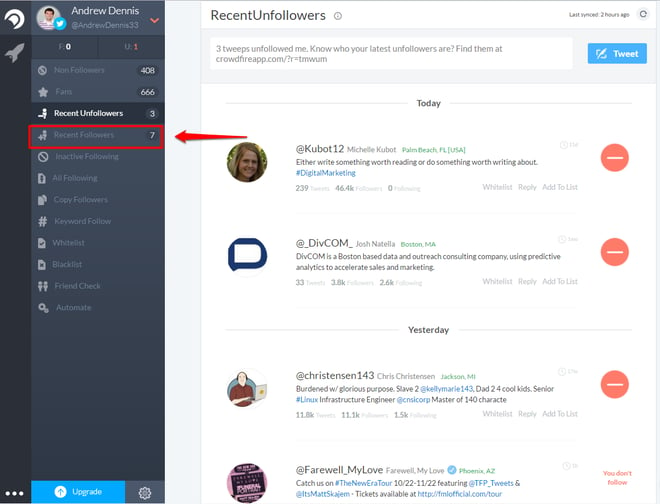
Next let’s move on to the “Copy Followers” tab.
Step Five: Copy Others’ Followers
Crowdfire also offers an interesting function called “Copy Followers”.
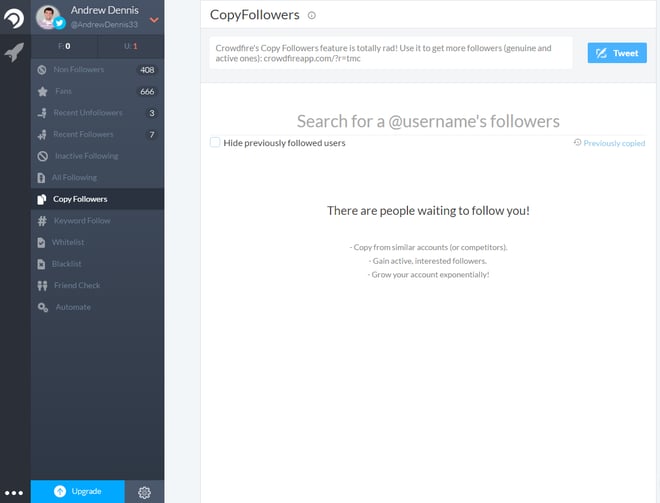
You can use this function to populate a list of select users’ audiences. This is a great way to find relevant people to follow and connect with on Twitter. I recommend copying:
- Competitors
- Industry influencers
- Partners
- Suppliers/vendors
- Brand advocates
- Etc.
Crowdfire makes it easy to find these audiences by simply searching for the username of the person they are following.
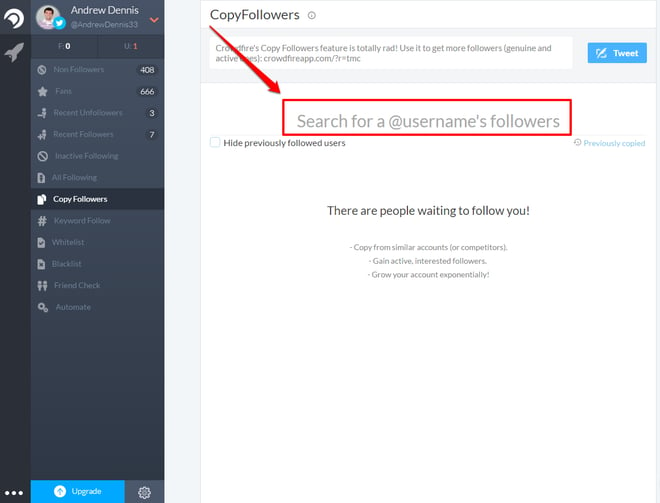
Finding these relevant audiences will help grow your following and make important connections that provide benefits beyond Twitter.
And this isn’t the only method Crowdfire provides for uncovering relevant Twitter accounts.
Step Six: Search by Keyword
Crowdfire also allows you to search for Twitter profiles by keyword.
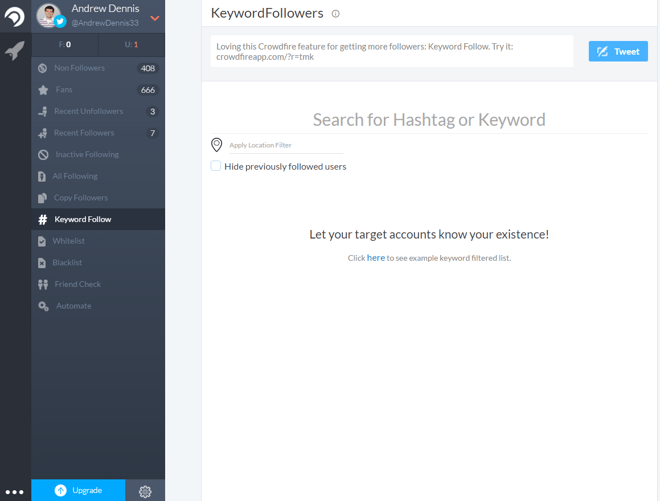
This function is pretty straightforward, but useful for executing targeted searches for profiles associated with specific keywords. Simply type a keyword into the search box to return a list of relevant results. For example, I could search “SEO”:
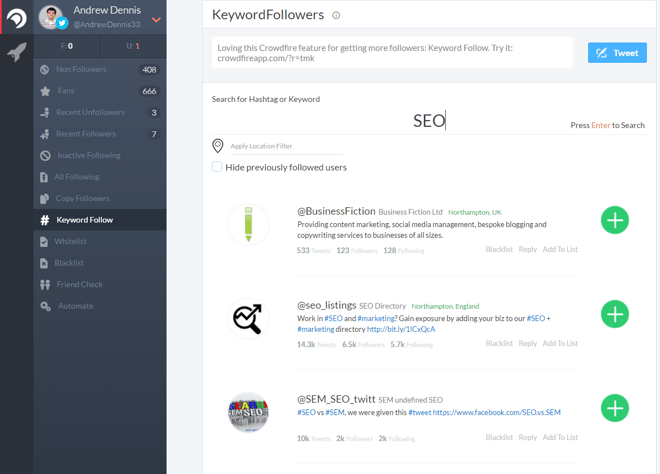
Crowdfire shows the accounts related to SEO and again provides an easy way to follow them via the big green button.
You can even filter results by geo-specific location.
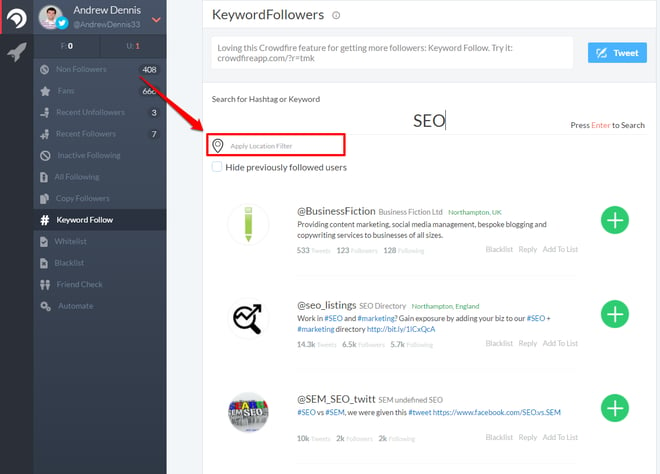
You can use the keyword search to find profiles involved in your niche or industry that you might want to connect with.
Crowdfire can also help you better understand the various ways people are connected within your niche.
Step Seven: Check Friends
Crowdfire will also help you better understand how people are connected in your industry.
The “Friend Check” portion of Crowdfire allows you to see if specific profiles are following others. All you have to do is type in each account’s username:
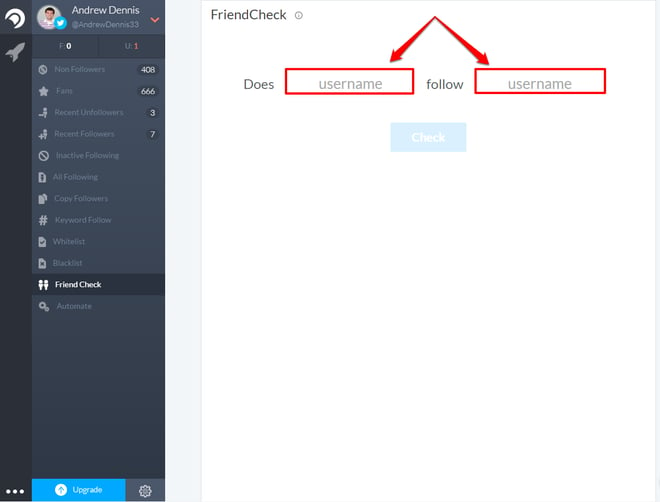
This will give you insight into who’s connected with whom, and potentially reveal different avenues to connect with important people your industry.
Twitter is an important platform for virtually any business, particularly companies that want to build an online presence. Crowdfire is a great (freemium) tool for managing all the different aspects of building and organizing your Twitter audience!

