Hello everyone and welcome to another Tutorial Tuesday here on Linkarati.
This week I’ll show you how to set up alerts in BuzzSumo to find unlinked mentions of your brand. I’ll also show you how to set up link alerts so you know when someone links to your site, immediately.
In addition you can create alerts for competitor brand mentions, well-performing content on a particular site, and individual authors.
Full video walkthrough:
Here at Page One Power (and Linkarati) we’re huge fans of BuzzSumo. We’ve written a variety of posts about how we use the tool (and its various functionalities) here in the past:
- BuzzSumo for Competitor Content Analysis
- BuzzSumo for Industry Research
- Discover Easy Link Opportunities Via BuzzSumo
- Three Simple Steps to Find Link Worthy Pages
- Creating Unique Content: How to Find Content Gaps Within Your Niche
- Content Discovery and Monitoring in 5 Easy Steps
But we haven’t yet talked about setting up alerts—which is what I’ll cover today.
Monitoring who links to you is an important step in monitoring the health and reputation of your site. Finding those that mention you (but fail to link) is even more powerful, since you can easily contact them and ask them to link while thanking them for mentioning your brand.
In fact, BuzzSumo reported they secured 200 links in a single month alone by monitoring mentions and asking those who didn't initially include a link to add a link, after publication.
This is marketing 101. You need to know who’s talking about you online, and BuzzSumo makes it easy.
Let’s take a look at BuzzSumo alerts.
Video: Full BuzzSumo Monitoring Walkthrough
Prefer to simply watch a video rather than read the post?
I've got you covered. Here's a full walkthrough I created demonstrating how to set up alerts in BuzzSumo, monitor brand mentions, backlinks, and even content from a specific site.
Enjoy.
Step One: Create an Account
Assuming you’ve never used BuzzSumo, you’ll need to create an account. I recommend starting with a free trial to see what BuzzSumo has to offer.
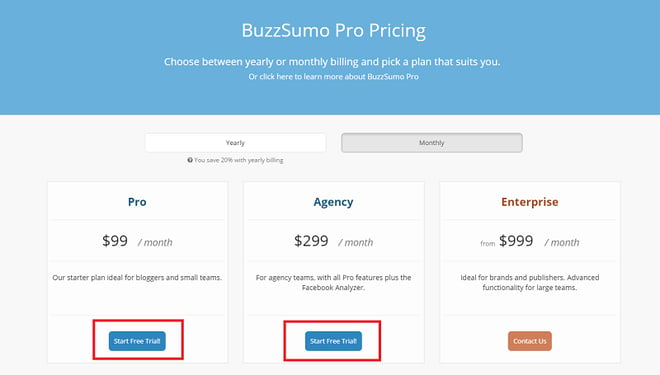
After filling out a bit of information (name, work email, password) you’ll be set for two full weeks.
Step Two: Creating Brand Mention Alerts
At this point you should be in the general dashboard of BuzzSumo, in the “Content Research” tab. If you’ve never used BuzzSumo before I recommend clicking the “Show me how it works!” button:
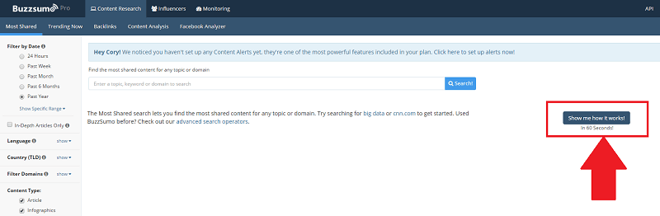
This will give you a brief rundown of the tool’s functionality. Take some time to familiarize yourself with the tool. It has substantial value.
Here’s how to set up alerts from the general dashboard.
First, navigate to the “Monitoring” tab at the top.
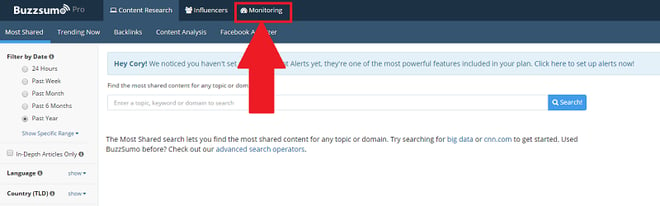
If you haven’t yet set up a Content Alert you’ll be taken to this screen:
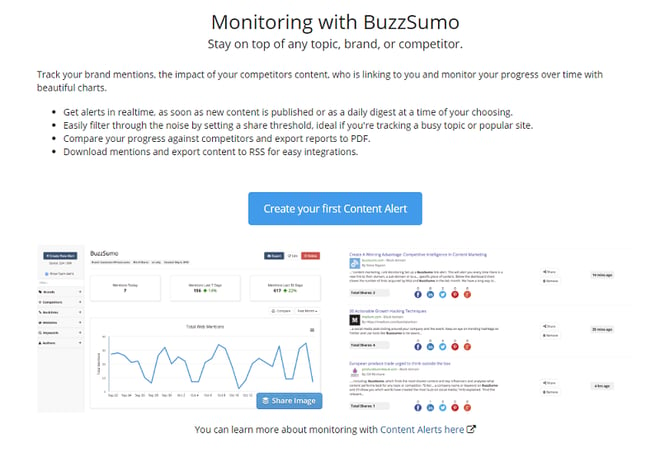
Go ahead and click “Create your first Content Alert”.
You’ll be taken to this screen:
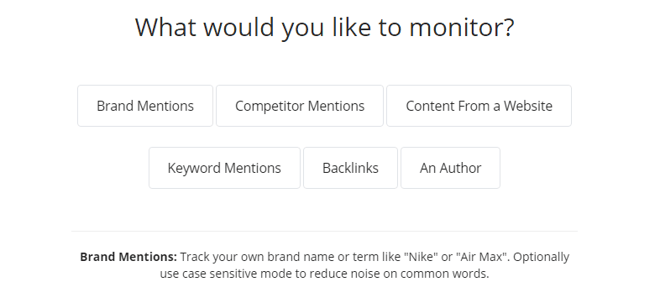
Click “Brand Mentions”.
You’ll be asked to fill out basic information about your brand, including brand name and a few filters. You can expand the list of filters as well to include language and domain exclusions.
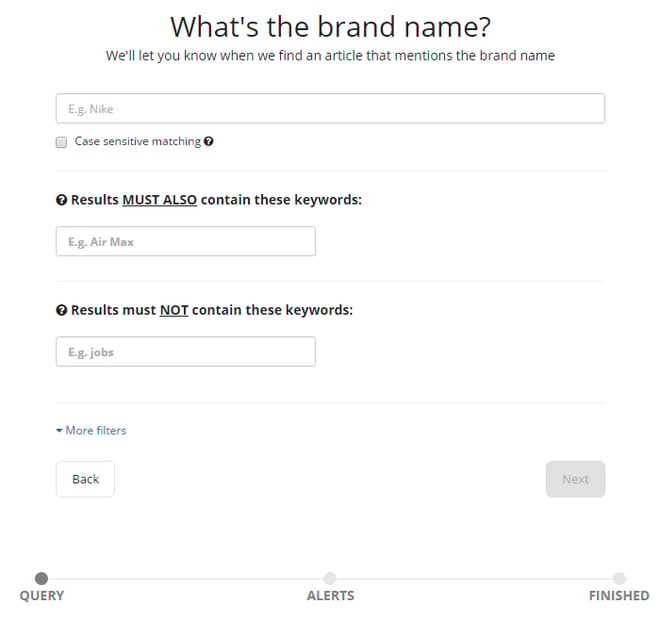
Once you enter your brand name and set appropriate filters you’ll be asked how often you want to be alerted. You can choose an instant email, daily email digest, or no alerts at all (you can manually review in the dashboard).
I recommend choosing daily email digest, particularly if the brand you’re monitoring is mentioned often online.
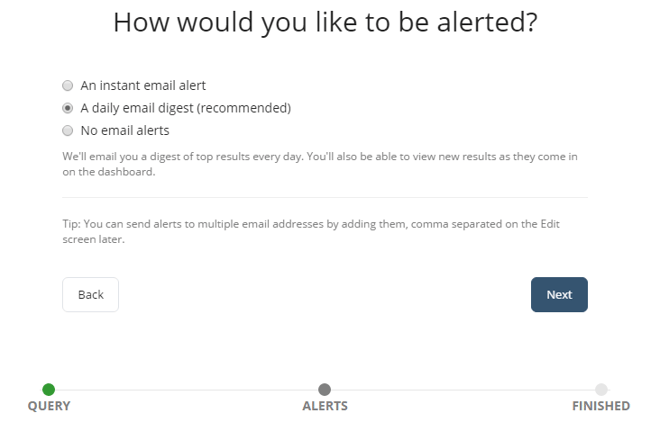
A quick click of “Finish” and you’re all set!
Voila! Welcome to the Monitoring dashboard:
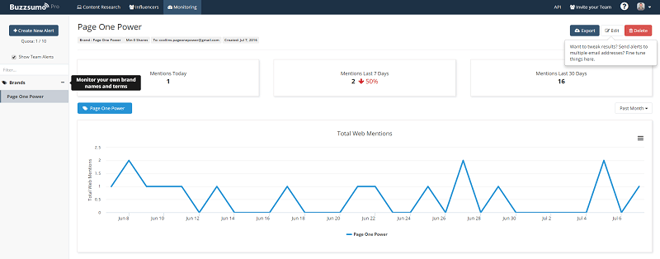
At the top you’ll have a list of mentions today, in the last 7 days, and last 30. You’ll also have the clean graph above showing the number of mentions per day.
If you scroll down you can see the actual mentions in the dashboard.
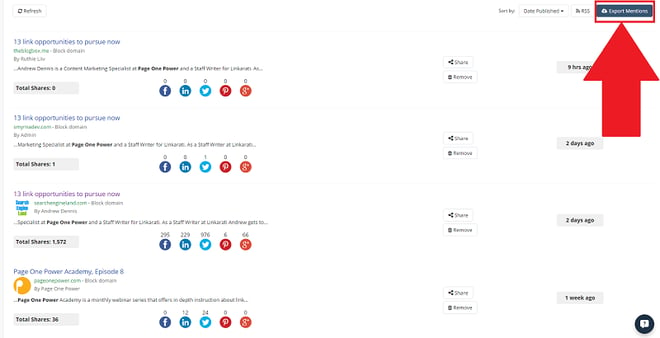
Don’t miss the export feature—if you’re monitoring a brand that is mentioned often, this is a must.
BuzzSumo also holds only 30 days of data, so if you want to preserve historical data you'll need to regularly export.
Step Three: Creating Backlink Alerts in BuzzSumo
At this point you should already have at least one alert set up.
Head back into the Monitoring tab and click “+Create New Alert”:
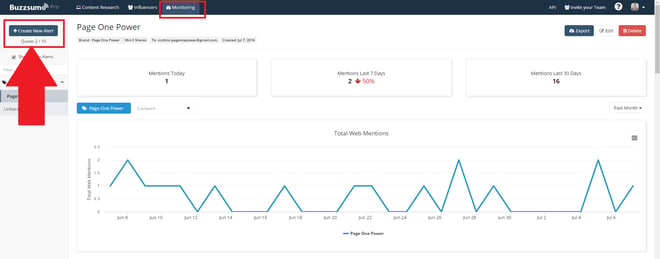
This time we’ll want to choose “Backlinks”.
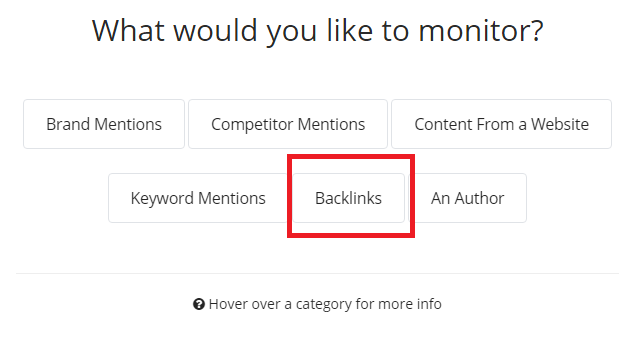
Add your domain to the form field and click next.
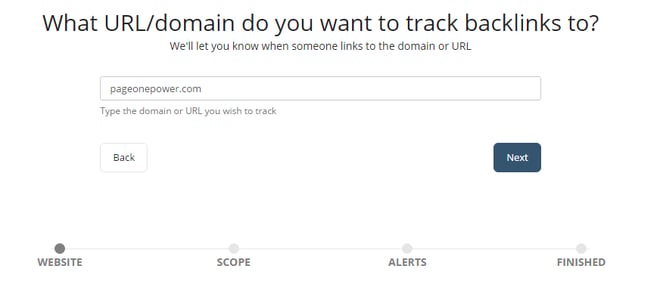
You’ll be given the option to set up alerts for the specific URL (good for tracking a new project or piece of content), the entire domain, or the domain and any subdomains.
Choose whichever best suits your needs—in this instance I’ll choose the entire domain.
Once again you’ll be prompted to choose how you’d like to be alerted: instant email, daily digest, or no emails.
And you’re ready to go—alert created!
Final Thoughts
If you have a BuzzSumo account but haven’t yet set up alerts you’re making a serious mistake. Tracking mentions and links will help you better understand how your brand is perceived online, and can help inform marketing decisions and strategy.
It’s worth noting that you can also set up alerts for mentions of:
- Competitors
- Content from a specific site
- Keywords
- Authors
Bear in mind these features are on top of the already solid core functionality of the tool.
If you’re creating content as part of your marketing strategy but not using BuzzSumo you’re likely missing valuable opportunities.
I really can’t recommend BuzzSumo enough. At the very least you should trial the tool for two weeks—that should give you plenty of time to test the tool and learn whether or not it suits your needs.
